How to Stay Focused with So Many Distractions
Despite the advanced technology we have access to today, I feel less productive than ever. With all the notifications I get from my devices, it’s easy to get distracted and hard to get work done. Everyone wants to know how to stay focused.
I thrive when I have long periods of uninterrupted time. But those moments of “zen” are increasingly uncommon. Multitasking has become the norm.
It’s so easy to just open a new tab and type the letter “F” and have your browser auto-populate the URL for Facebook. Once you’re there, it’s addicting to scroll down the never-ending list of stories and to click on every link just because you can.
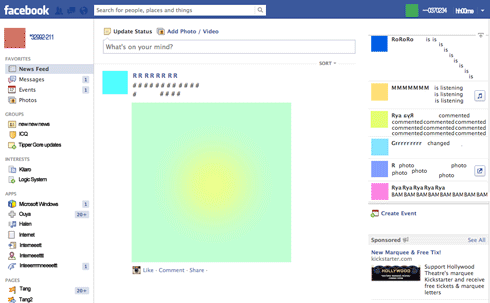
The FOMO is Real
Even when you have gone through your entire newsfeed, it can be tempting to refresh the page repeatedly to continue the crazy cycle of time-wasting.
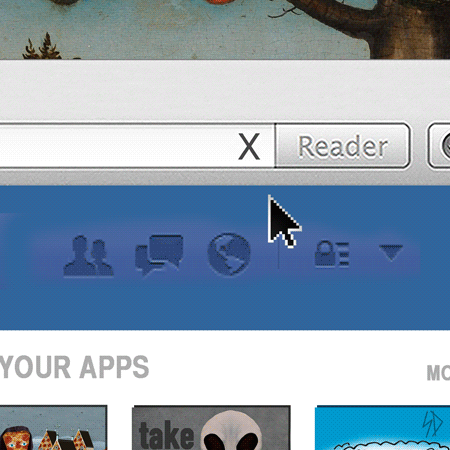
Must. Read. More. Useless. Content….
Before you know it, an hour has gone by.
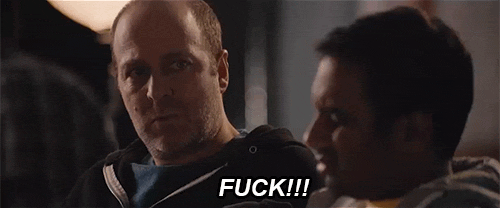
We’ve all been there.
The Need to be “Plugged In”
For whatever reason, I feel the need to be “plugged in” to the world around me. Email, social media, instant messaging, news… you name it.
What if someone needs to reach me? What if something happens? These are examples of questions that loiter in the back of my mind.
I want to be on top of everything. I pride myself on replying to all emails within a few hours of receiving them and obsess with getting rid of all the pesky iPhone notification bubbles.
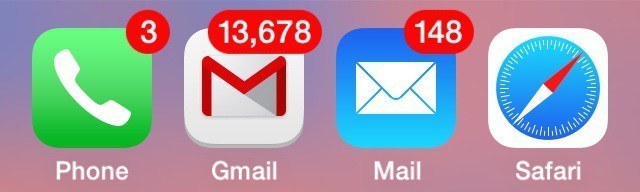
Why hello there, assholes. We meet again.
It doesn’t matter what I am doing. As soon as I get a notification on my phone I will be distracted and drop everything to attend to it. It is frustrating but at the same time, I feel accomplished by demolishing the obstacles that appear in my path.

Come at me, bro.
But just how rational is this the need to be “plugged in”?
Being Unplugged Isn’t That Bad
I’ve experienced moments when I’ve been on vacation and had to unplug (usually due to reasons outside of my control). At first, I’d feel uneasy and unsure of the repercussions of going “off the grid”. But a day or two into it I would feel liberated.
I would have the same realization each time. That the myriad of tiny distractions bombarding me every day didn’t actually matter at all.
The Concept of “Batching”
A few weeks ago, I decided to find a balance between being plugged in and out.
The resources I read suggested “batching” email and social media usage. In other words, to check these outlets at certain times of the day instead of sporadically.
Batching accomplishes the following:
- Reduces the total time spent on email and social media
- Remove distractions outside of the designated batch times
When you drop everything you’re doing to attend to your notifications, you are lowering your productivity. You might feel more productive, but the numbers show otherwise.
So batching sounds great in theory… But how do I do this when it’s so easy to get distracted?
The Verdict: Batching Works
I resolved to find the answers myself. I posted the following on my Facebook account the next day to make myself feel more accountable:

By the end of the experiment, I found batching to work like a charm. It really helped me to stay focused when I needed to and helped remove distractions and increase my productivity.
I managed to set up a system that sent me all my emails at a certain time of the day. I also set certain hours where I could access email and certain hours where I would be allowed to catch up on social media. By doing this, I made sure that when it was email time, I was focused on my emails. And when it was Facebook time, I was focused on Facebook.
Below I’ll share with you the 3 steps that I took to remove distractions and triple productivity. They are, as follows:
- Disabling Notifications on Your Devices
- Batching Emails with Unroll.Me
- Blocking Distracting Websites with StayFocusd
Remove Distractions and Triple Productivity with these 3 Tools
1) Disabling Notifications
With few exceptions, messaging is not an “urgent” matter. The same thing goes for social media. This is my rule of thumb:
If people really need to reach you, they can call you.
The vast majority of our notifications come from email, messaging apps and social media. We are bombarded with notifications that derail us throughout the day from being focused.
But we forget that these applications are tools that we have control over. We can remove instant notifications and dictate when we want to use these tools, not the other way around.
– Disabling Notifications on Your MacBook
1. Go to “System Preferences”

The System Preferences Icon
2. Click on “Notifications” on the top right of the screen
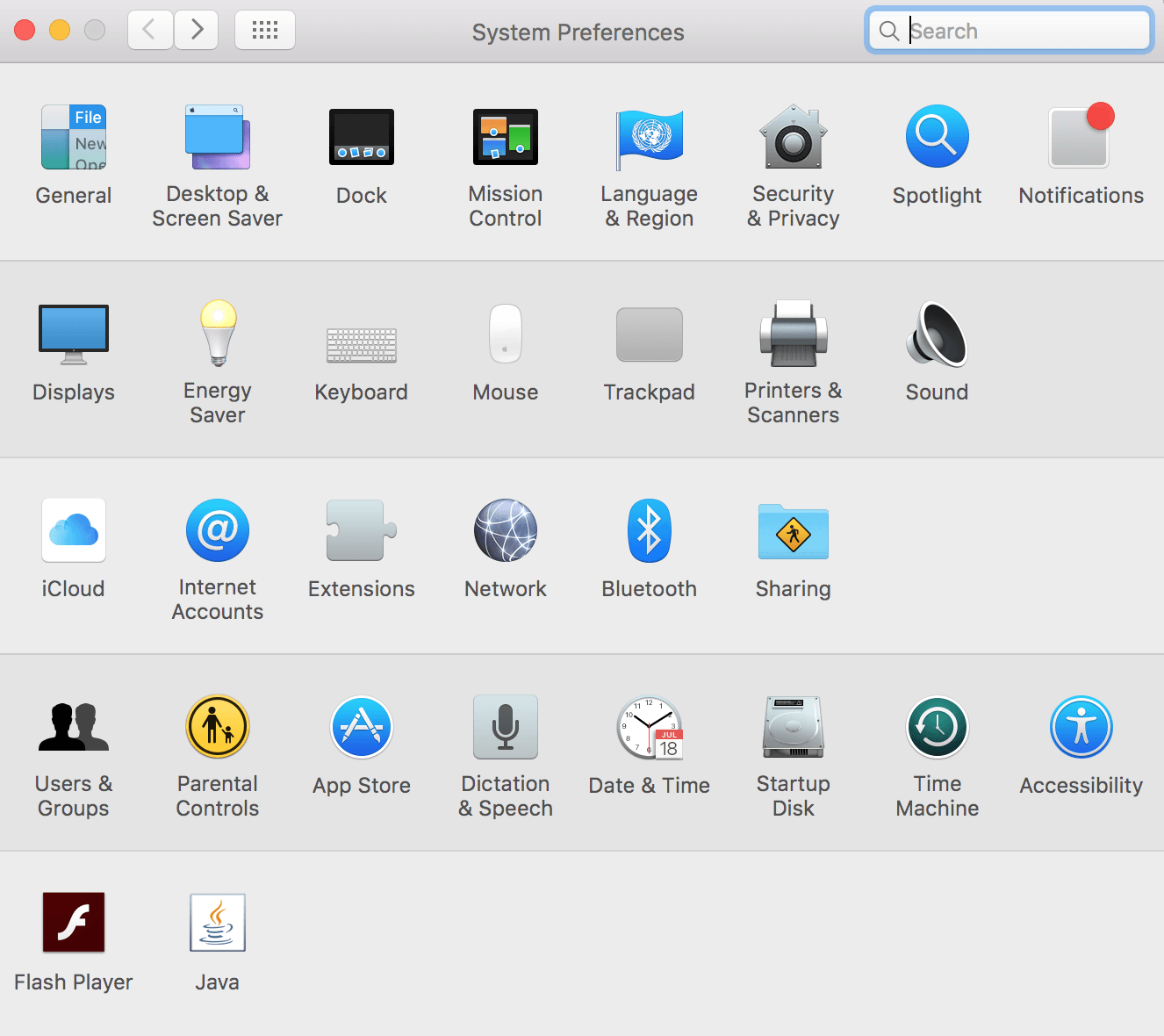
3. Here you have the choice to set what kind of notifications you want and where you want them to show up. Uncheck everything if your dare. I recommend unchecking “Badge app icon” so you’ll never see another red notification bubble again.
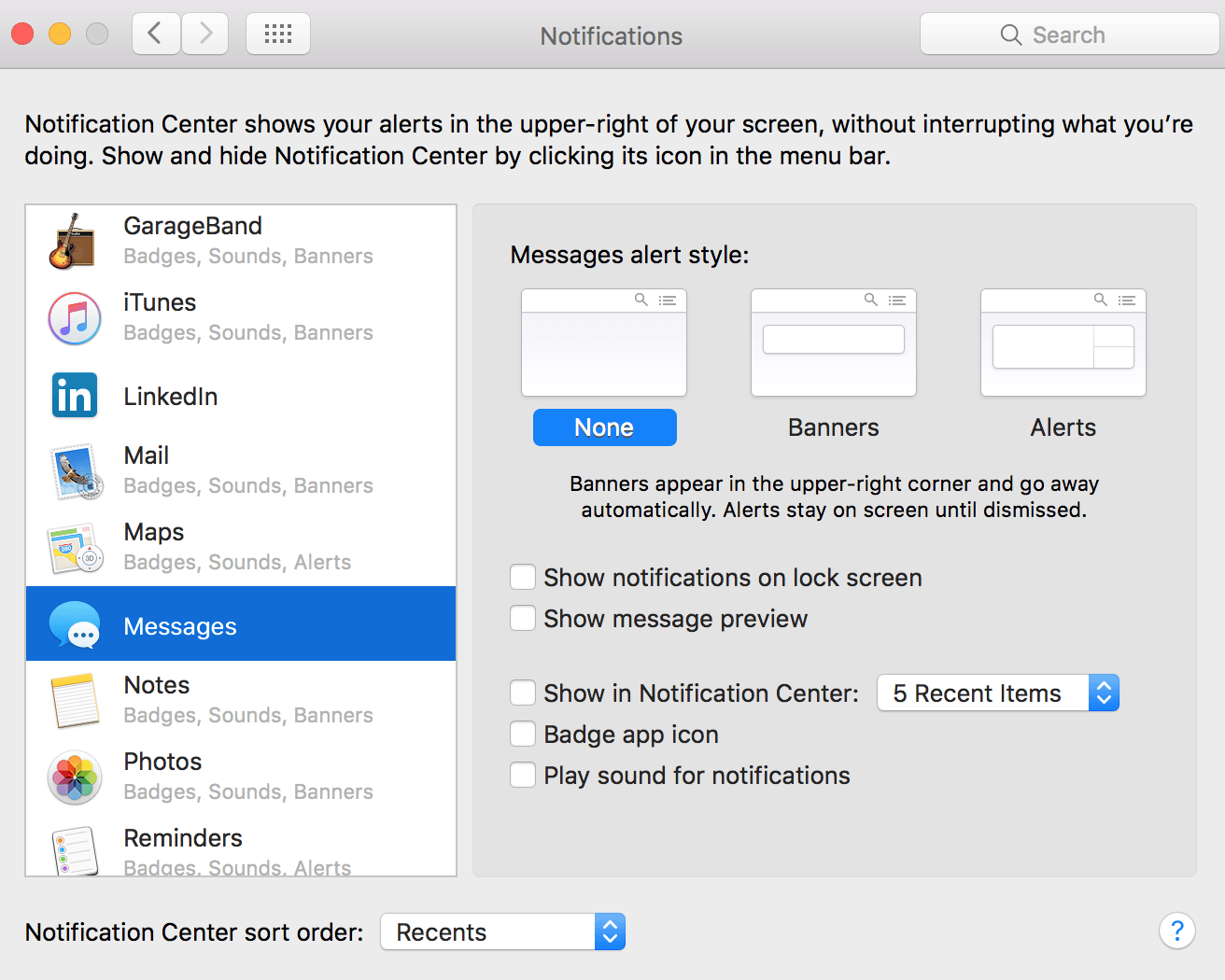
– Disabling Notifications on an iPhone
1. Click on “Settings” – this is the same icon as the System Preferences one for MacBooks.
2. Click on “Notifications”
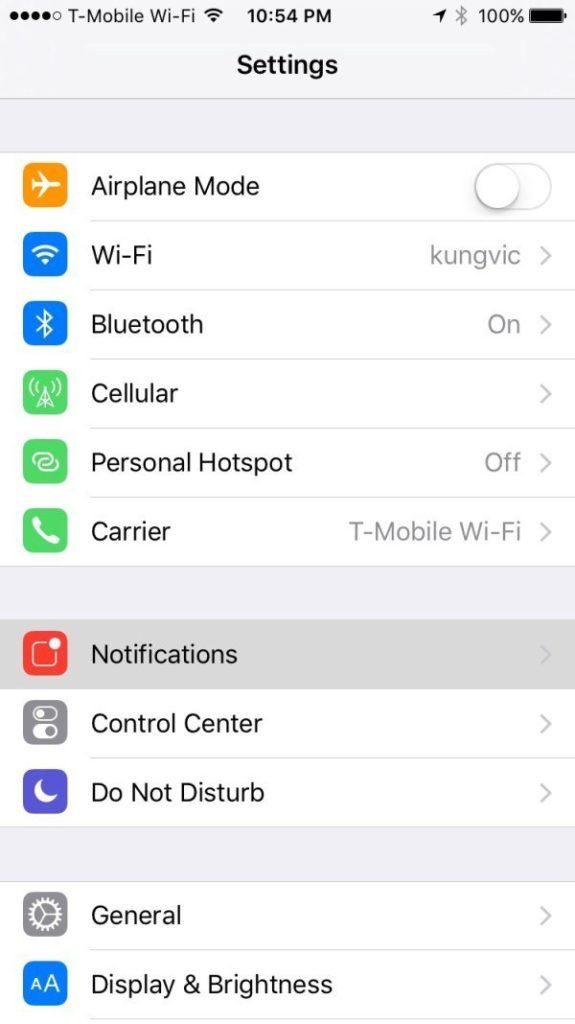
3. Click on any app that you want to manage

3. Change your notification settings for that app
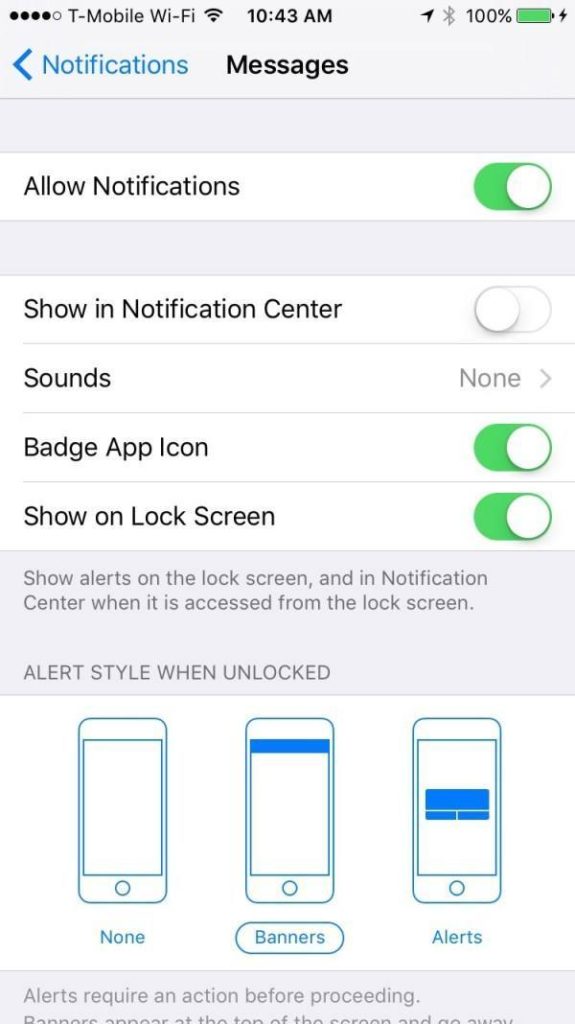
Step 2) Batch Your Emails with Unroll.Me
Step 1 took care of phone notifications. But emails are another beast? Sometimes you need to keep your email notifications on, especially if they are work-related.
But what about other emails, namely your subscriptions to newsletters?
Nothing is worse than receiving random emails throughout the day and having to go through and delete each email one by one.
Fortunately, there’s a solution for that. Unroll.Me is a service that batches all your subscription emails into one email that you get once per day. This way, all your email notifications are combined into one large email that you can check in one go.
Here’s how it works:
1. You sign up for their service and hook up your email accounts
2. The app detects all the subscription emails you are receiving (this will take a few days as the app detects incoming or new emails coming in)
3. You go through your emails and decide whether to include it in your “Rollup” or to continue receiving it in your inbox.
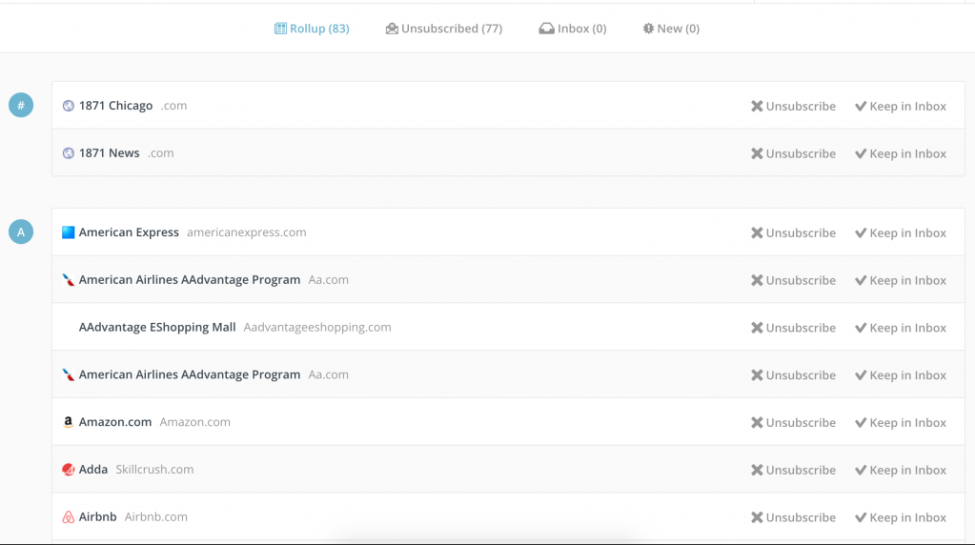
4. The app will send you your daily Rollup at the time you every day. You can easily scroll through a list of your emails and click on them if you want to read it.
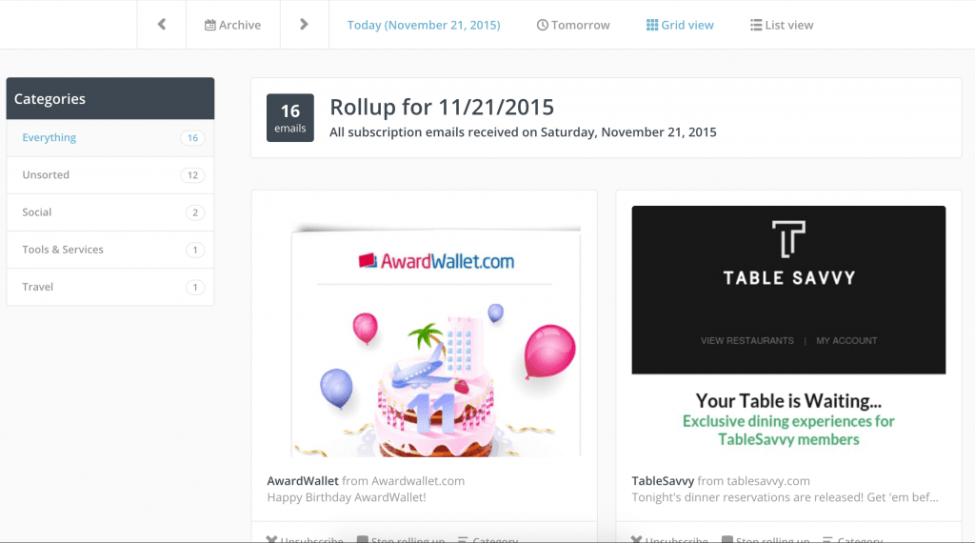
Step 3) Blocking Distracting Websites
The final hurdle to overcome is distracting websites.
Luckily there are a few apps you can download to block these websites and remove distractions when you’re in “focus mode”. I’d like to share a Google Chrome App called StayFocusd that I’ve found particularly useful.
I like it because you can download it for free and set it up in minutes. It not only blocks websites for you when you want, but also keeps track of how long you spend on these websites.
Here’s how it works:
1. You go to the download link here.
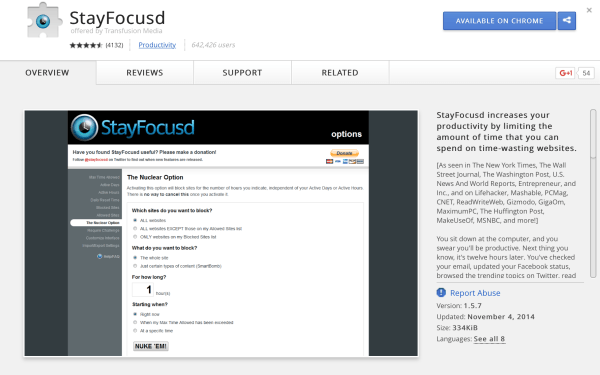
2. Once you install it, StayFocusd will be on your Chrome Toolbar. Simply click it and then click “Settings”
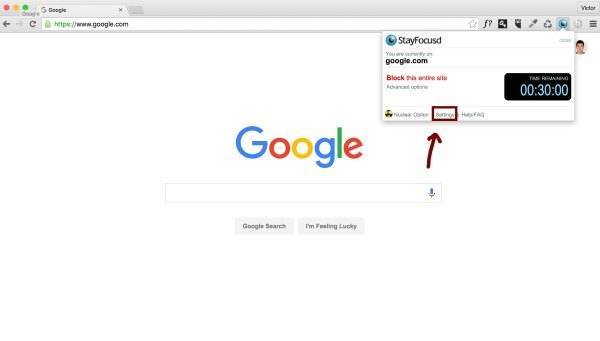
3. Clicked on the “Blocked Sites” tab on the left and enter the websites you want to block.

4. Now click on “Max Time Allowed” and then set the total amount of time that you’re allowed to be on these websites. Now when you access any website on your blocked list, StayFocusd will keep a timer and once you hit the set max time, these websites will be blocked for the rest of the day.
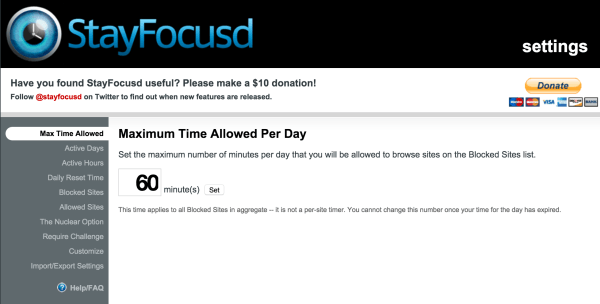
5. The Nuclear Option: If you really need to get stuff done, you can use select the Nuclear Option to block all your blocked sites for a set duration of time. This cannot be undone so if you set 2 hours you will not be able to access any of those websites for 2 hours.
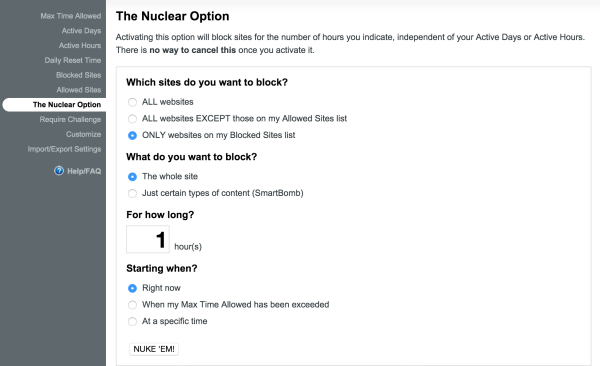

StayFocusd will make doubly sure that this is what you want to do.
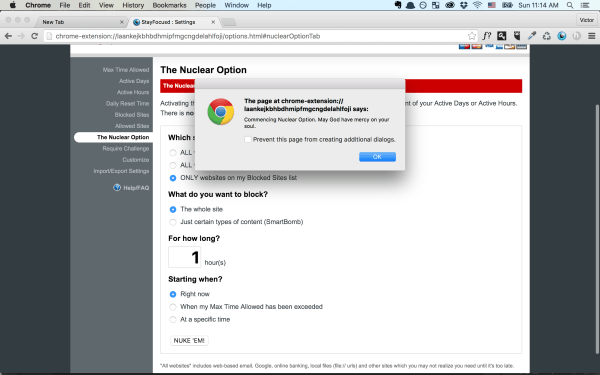
It will also wish you good luck!
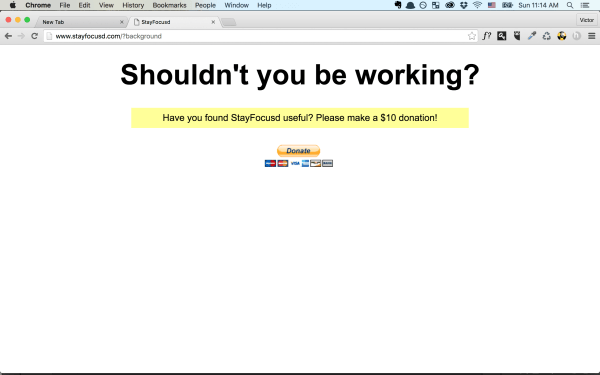
Now if you try and access a blocked website… well you can’t.
Distraction-Free Work. Whenever You want it.
With these tools, you’ll be able to remove distractions, increase productivity and stay focused whenever you want. Try experimenting with the tools I’ve shared and look for other ones as well.
With just these three steps, you’ll find that much of the distractions in your life disappear. Pretty crazy, huh?
Let me know your thoughts or if you have any tools that you recommend. Share this with your friends who need a little productivity boost.
For more posts like this, visit The Remote Lifestyle.




.avif)


























